Table of Contents
Settings #
These settings will allow your watch to capture your speed, distance, and power using your Stryd. This will increase the precision of your measurements, especially when transitioning from indoors to outdoors. You may feel that your Stryd is “slow” or “fast” compared to your GPS or treadmill but stick with it. 99% of the time the Stryd is accurate and the GPS or treadmill is off. If you do not trust your Stryd complete a calibration using a distance measurement wheel at a track.
Garmin Connect #
- Click “more” in the lower right of the app
- Click “Connect IQ Store”
- Select your device
- Click “Search”
- Enter “Stryd” in the search bar
- Select “Stryd Zones | Data Field”
- Click “Install”
- Sync your device and Garmin Connect
Watch Settings #
- Hold down the “up” key from your watch face to enter settings
- Scroll to “Sensors & Accessories” and click “start/stop”
- Scroll to the Stryd Foot Pod which will say “FP – XXXX” with the XXXX representing whatever you have named your Stryd or the Stryd’s serial number and click “start/stop”
- Scroll to the “Name” setting and click “start/stop” to enter the naming mode. I recommend changing the “name” at this time to “Stryd” for ease of use and clicking the “checkmark” when complete.
- Scroll to “Speed” and click “start/stop” to enter speed mode, change this setting to “Always” and click “back/lap” to exit; repeated this for the “distance” setting.
- Scroll down to “Cal. Factor” and ensure it is set to “100.0”
- Click “start/stop” to enter the cal. factor settings. Under settings set Auto Calibrate to “disabled” and ensure the again the set value is “100”
- If you would like to manually calibrate your Stryd do so using Stryd’s directions to measure out a known track.
Run Mode Settings #
- Click the “start/stop” button and select “run”, click “start/stop” to enter the run mode
- In the run, workout mode hold down the “Up” key to enter “options”
- In options select “run settings”
- Select “Data Screens”
- Go to the data screen you wish to add “run power” and click the “start/stop” button to enter the data field edit screen
- Select “data fields”
- Scroll up or down to the data field you want to switch to run power and click “start/stop”
- Scroll to “ConnectIQ Fields” and click “start/stop”
- Scroll to “Stryd Zones” and click “start/stop”
- Now that you have set that data field to Stryd Zones you can click the “back/lap” button to go back, continue clicking “back/lap” until you have backed out
- Repeat these steps for “indoor” running.
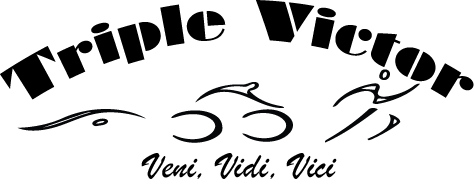





Awesome, think I got it all setup!