Problem – Workout File Attached to the Wrong Workout #
Have you ever had the wrong workout file attached to a TrainingPeaks workout, or maybe you have two files attached, and want to remove one? This sometimes happens when you do a shakeout or easy training prior to your structured workout or maybe you rode on Zwift, and it synced prior to your bike computer. Either way, you can remove the file in a few easy steps.
Correction Steps #
Step 1 – Identify the Problem #
Look for the workout that has the wrong file attached to it. A few common scenarios for this are Vasa workouts attached to planned cycling workouts, commutes attached to cycling or running workouts, or a workout completed around mid-night and recorded with two devices. In the last example you may have a Zwift file attached to one day’s workout and the Garmin file to the next day’s.
Step 2 – Detach the Workout File #
There is no option to “detach” a file in TrainingPeaks so instead, we will use a download & delete method.
Steps A – Open the Workout #
Click on the workout to open it.
Steps B – Download the Workout File #
Always download the workout file as a backup in case something goes wrong. Click “files” inside the workout, select the file using the radial button next to it and click “download.” Make sure to confirm the download to your download folder on your computer especially if the workout file was a standalone workout like a commute that you wish to upload to the calendar.
Steps C – Delete the Workout File #
Once the file is downloaded to your computer you can delete it from the workout. Inside the “files” window of the workout with the file selected click “delete.” After clicking “delete,” click “close and save.”
Step 3 – Attach the Correct Workout File #
Drag the correct workout over the structured workout. When the pop-up appears click “pair.”
Step 4 – Upload the Downloaded “Detached” Workout File #
If the file you detached in Step 2 is a legitimate workout, reupload it to TrainingPeaks and if needed attach it to the proper workout. This is likely the case if the workout was a commute or Vasa session. If the workout was say a “mistake” for example your Garmin or other recording device was not connecting to sensors so you stoped the workout and clicked “save” vs. “delete” and it thus uploaded go ahead and skip this step.
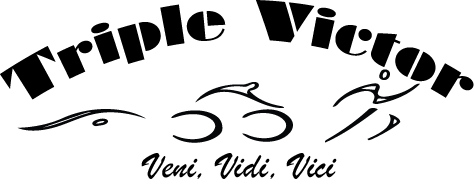





Responses